Kirja
Quick instructions
Quick instructions
Suorituksen vaatimukset
6. Quick guide for teachers
6.16. Add background image
Open the Actions menu in the upper right corner of the course and select "Change course's background image".
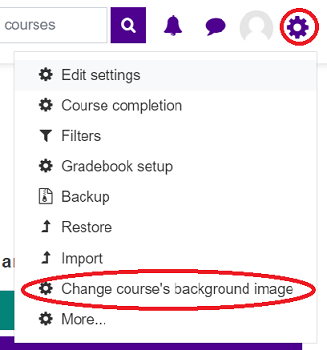
Add an image file from your device via the file picker or by dragging with the mouse.
Choose whether to display the image at the top of the page as a header or as a full page background.
However, the course background will not become a decorative picture of the course, so it will not appear in the course listing on your desktop.